The POS system with everything you need to sell in person, backed by everything you need to sell online.
Modern POS software built for your business;
Powerful POS software
Turns any mobile device into a powerful point of sale. You can download the Shopify Retail POS app onto any Android or iOS smartphone or tablet.
Customizable POS terminal
Personalize your POS system for your business. Keep your most-used apps, discounts, and products at your fingertips so you can fly through checkout.
Fully integrated hardware
Get the perfect POS setup, whether you’re a pop-up shop or a retail store. erxes POS connects seamlessly with erxes card readers and compatible hardware accessories.
Power your retail business.
Get the tools you need to run your retail store. erxes, an all-in-one POS system, includes inventory tracking, staff management, and more.
Advanced inventory management
Generate purchase orders and transfer stock based on inventory forecasts and performance.
Custom staff permissions
Set permissions to control staff access in the POS system so you can delegate with peace of mind.
Unified reporting
Adapt to growing trends in your business with unified analytics that blend in-store and online sales…
Bring them back
Turn one-time customers into lifetime fans with a point-of-sale system that supports your staff in creating meaningful customer relationships.
Fully synced customer profiles
Offer personalized experiences with quick access to order history, lifetime spends, and more in the POS system.
Effective marketing
Collect contact details and tailor marketing campaigns to share exclusive discounts and sneak previews.
Integrated loyalty programs
Add loyalty apps to your POS system to reward customers for shopping with you, both in-store and online.
Step 1. Login
Enter your email and password
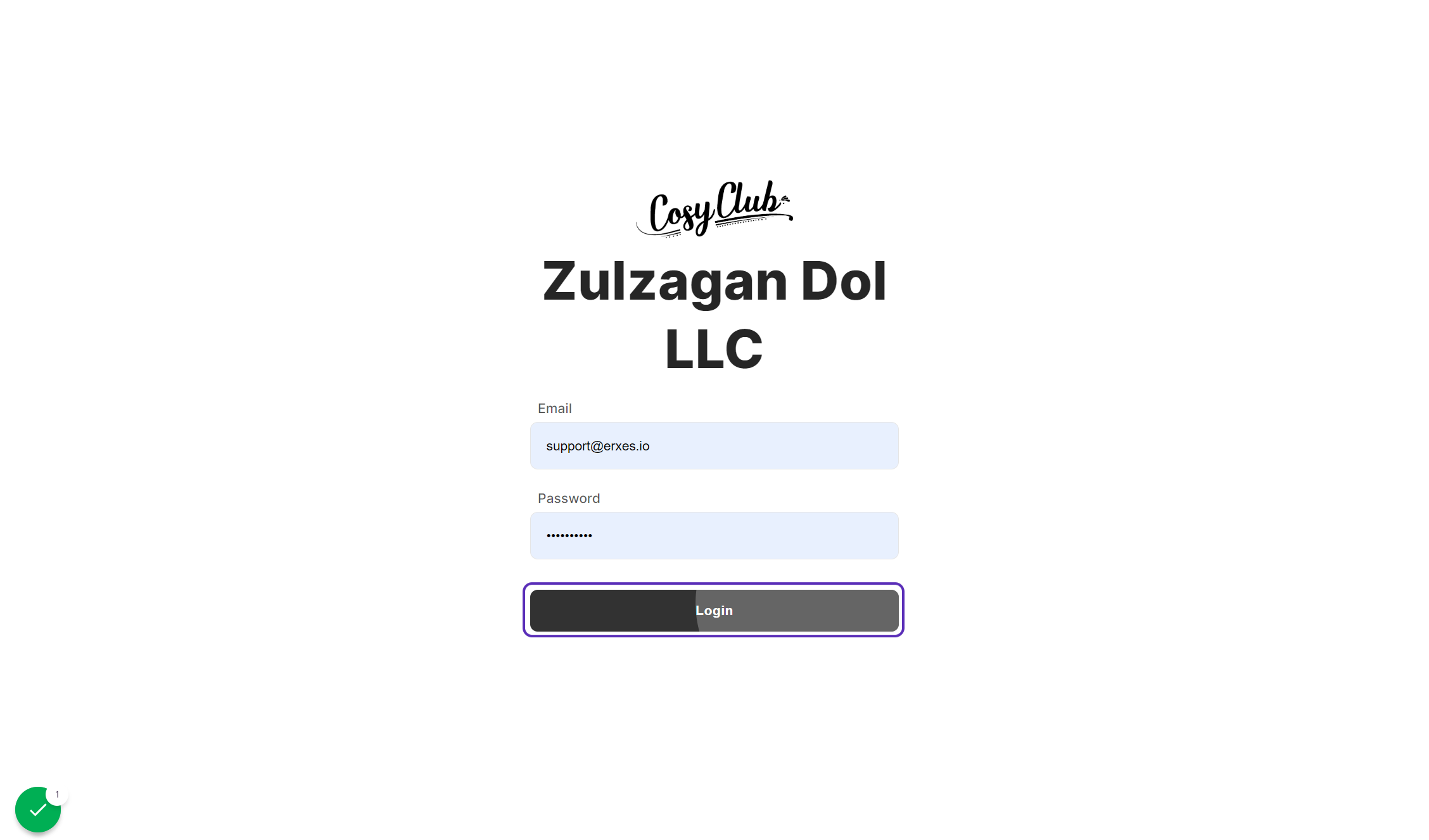
Step 2. Order number
These numbers are total of all order numbers
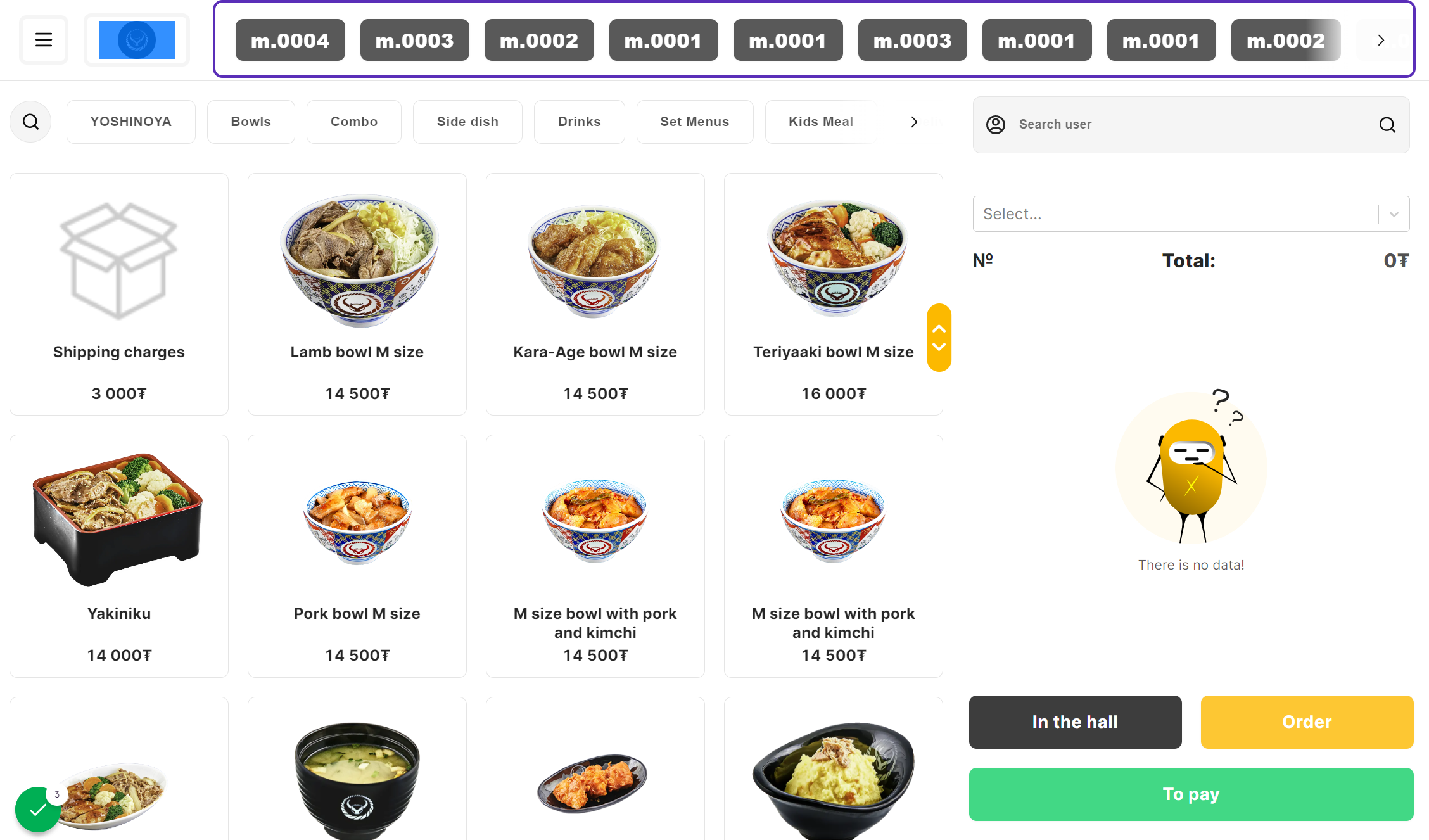
Step 3. Product categories
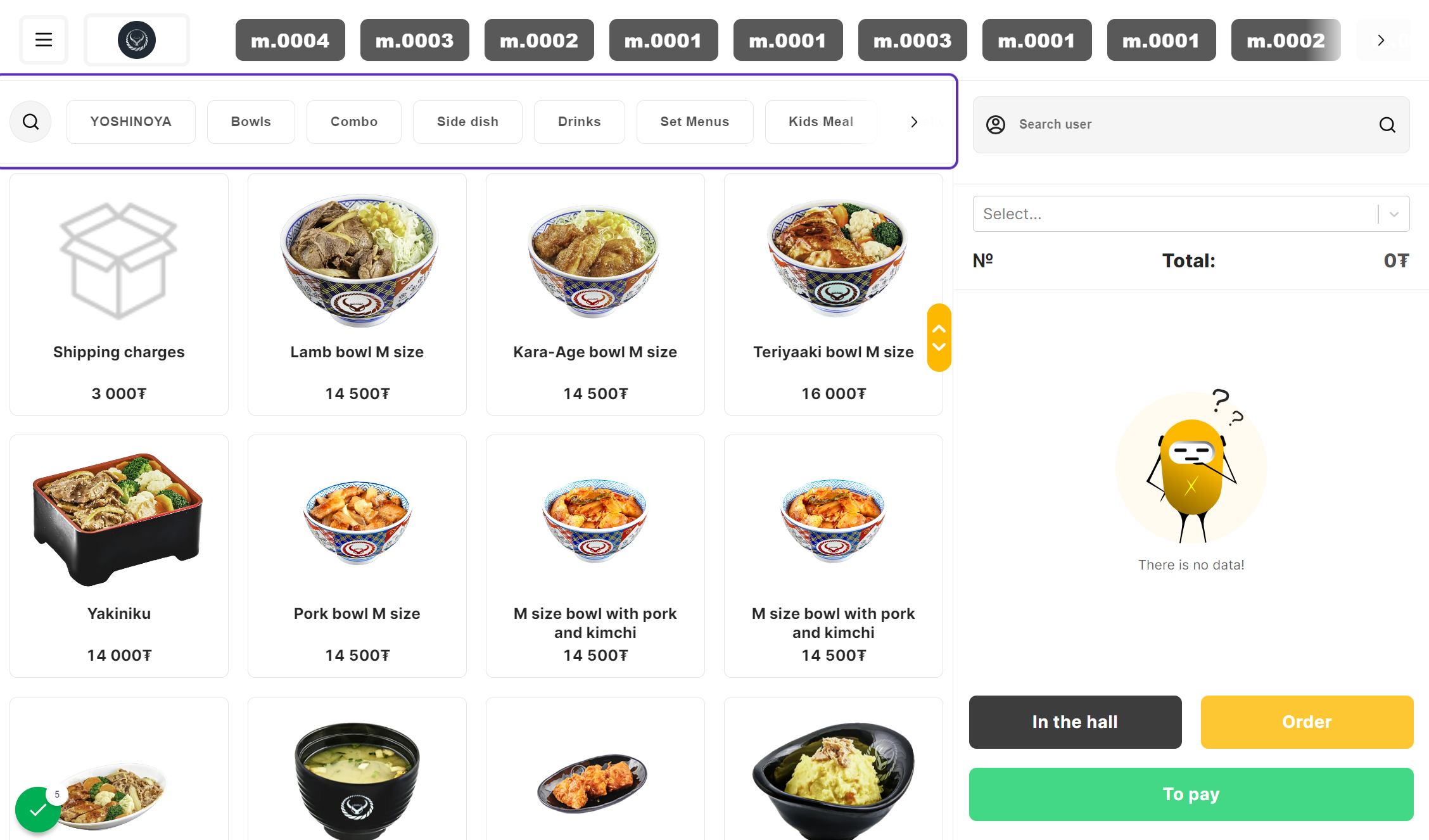
Step 4. Configuration menu
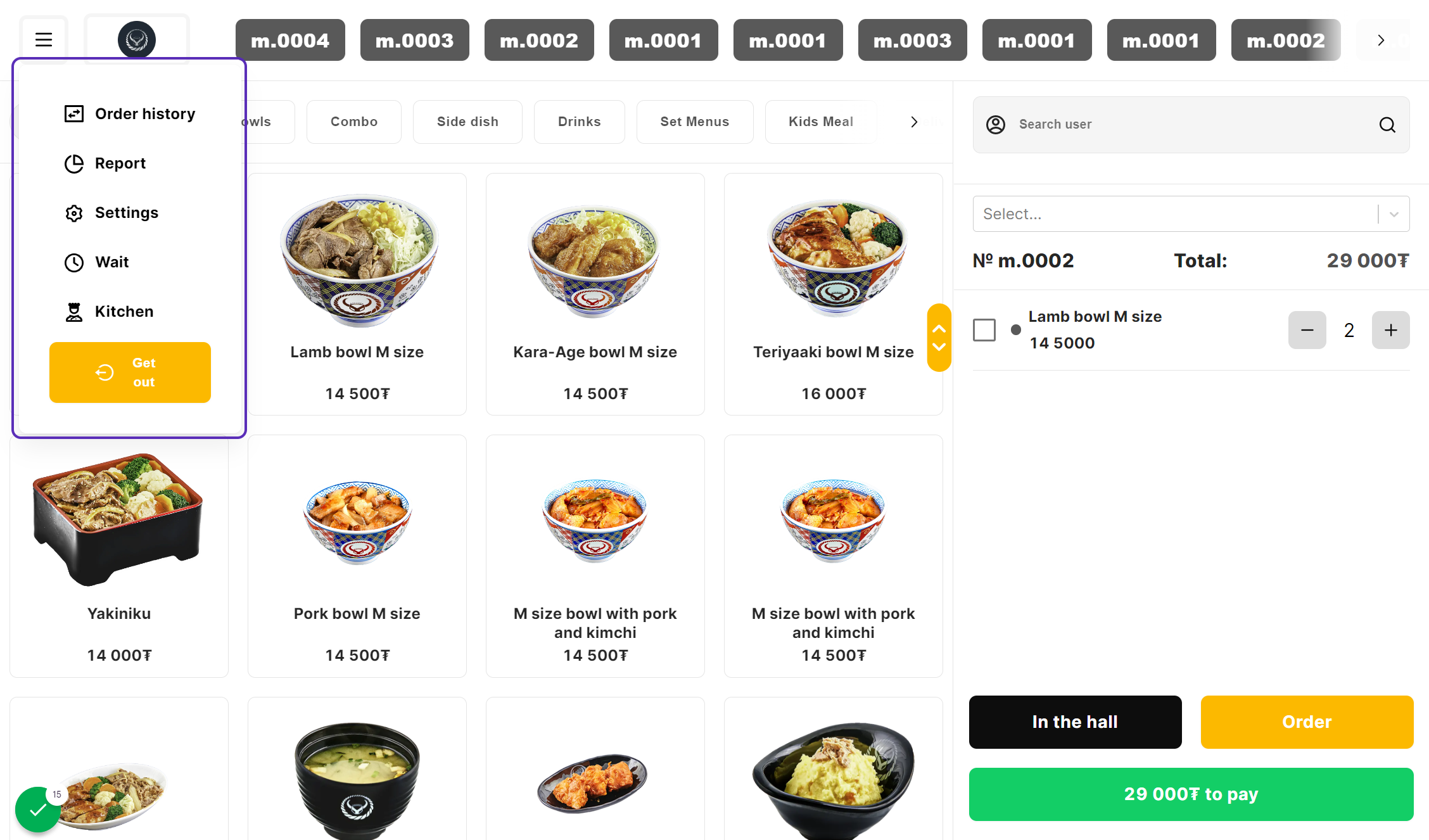
Step 5. Order history
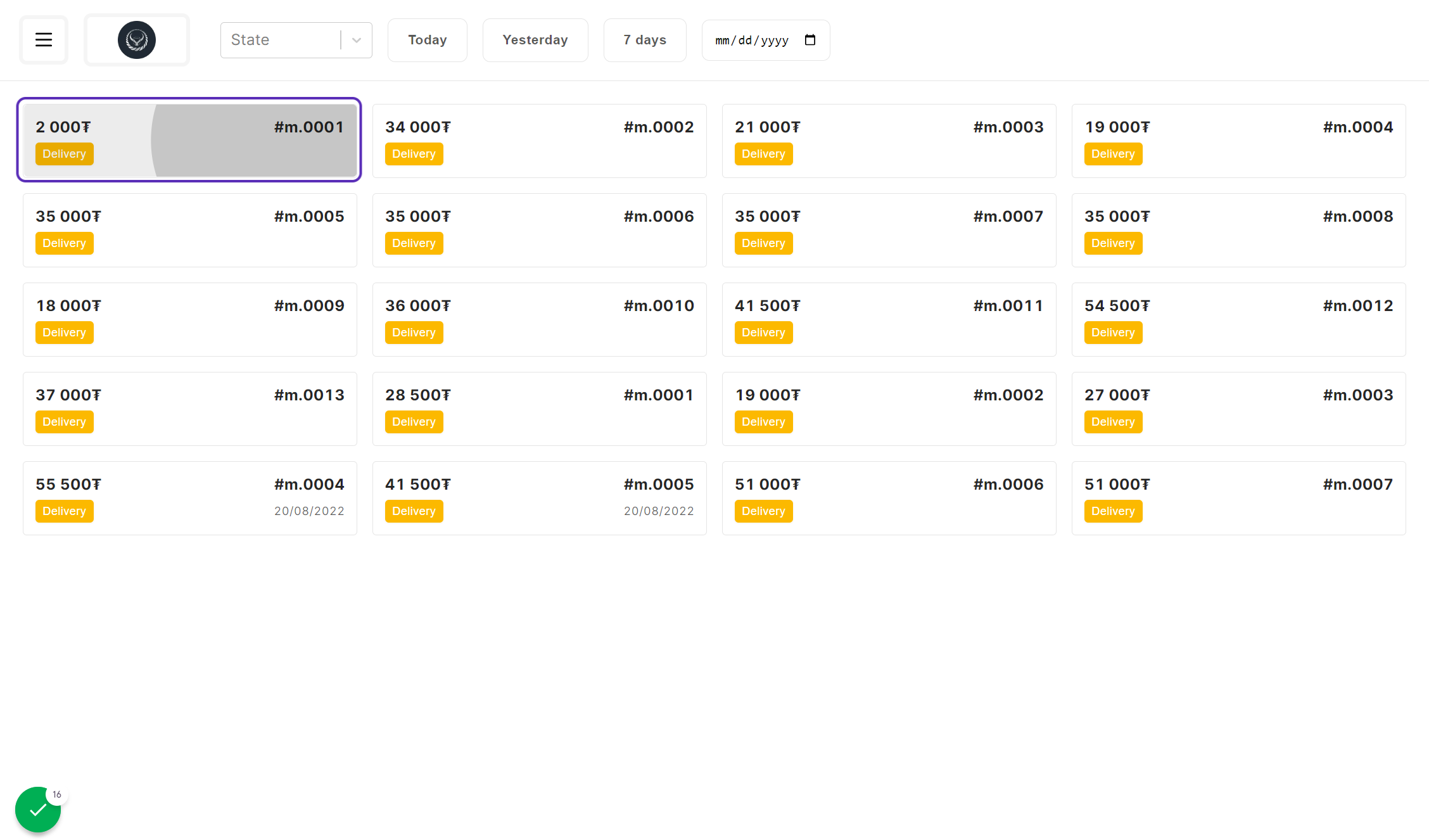
Step 6. Order information
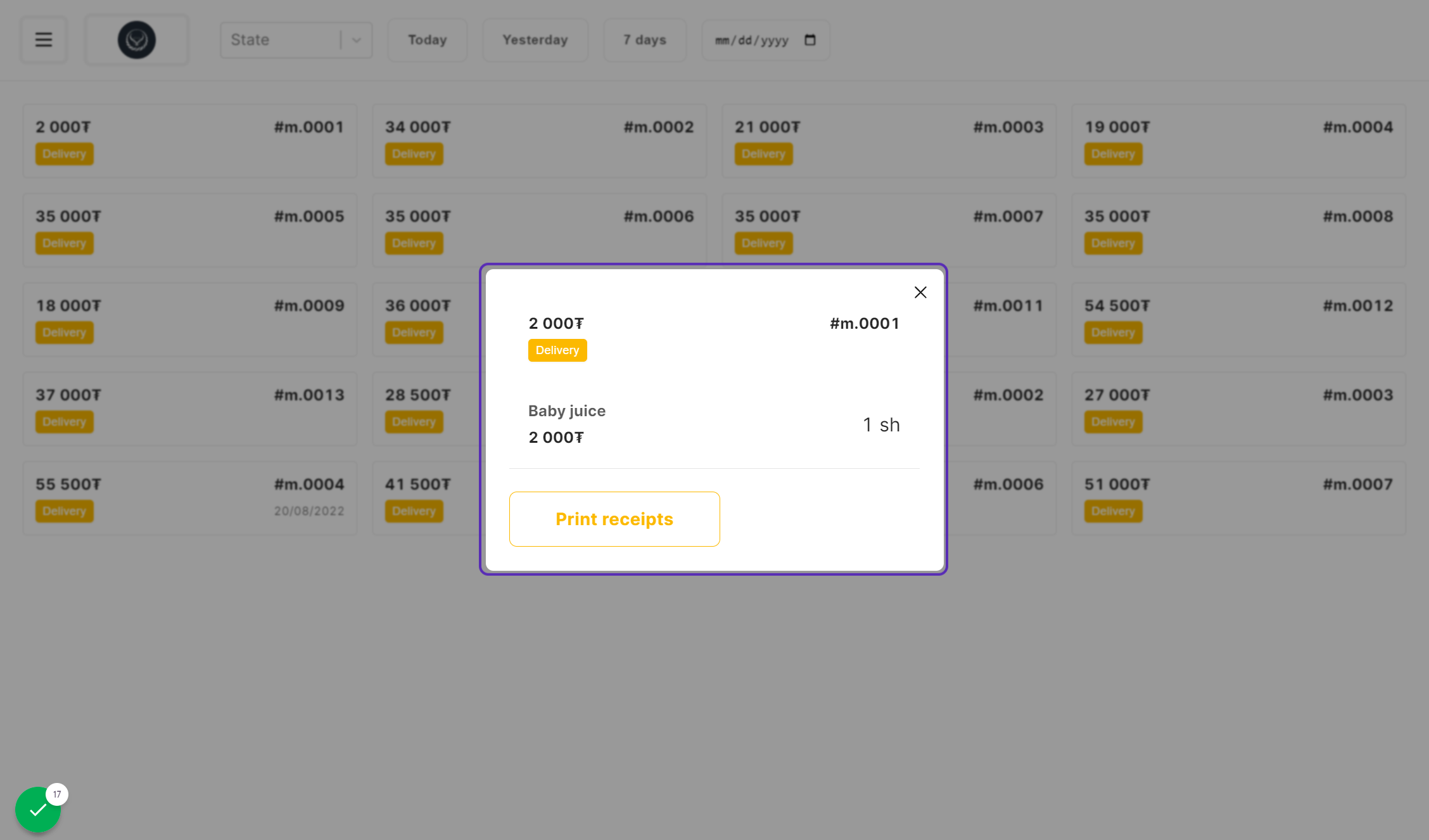
Step 7. Settings
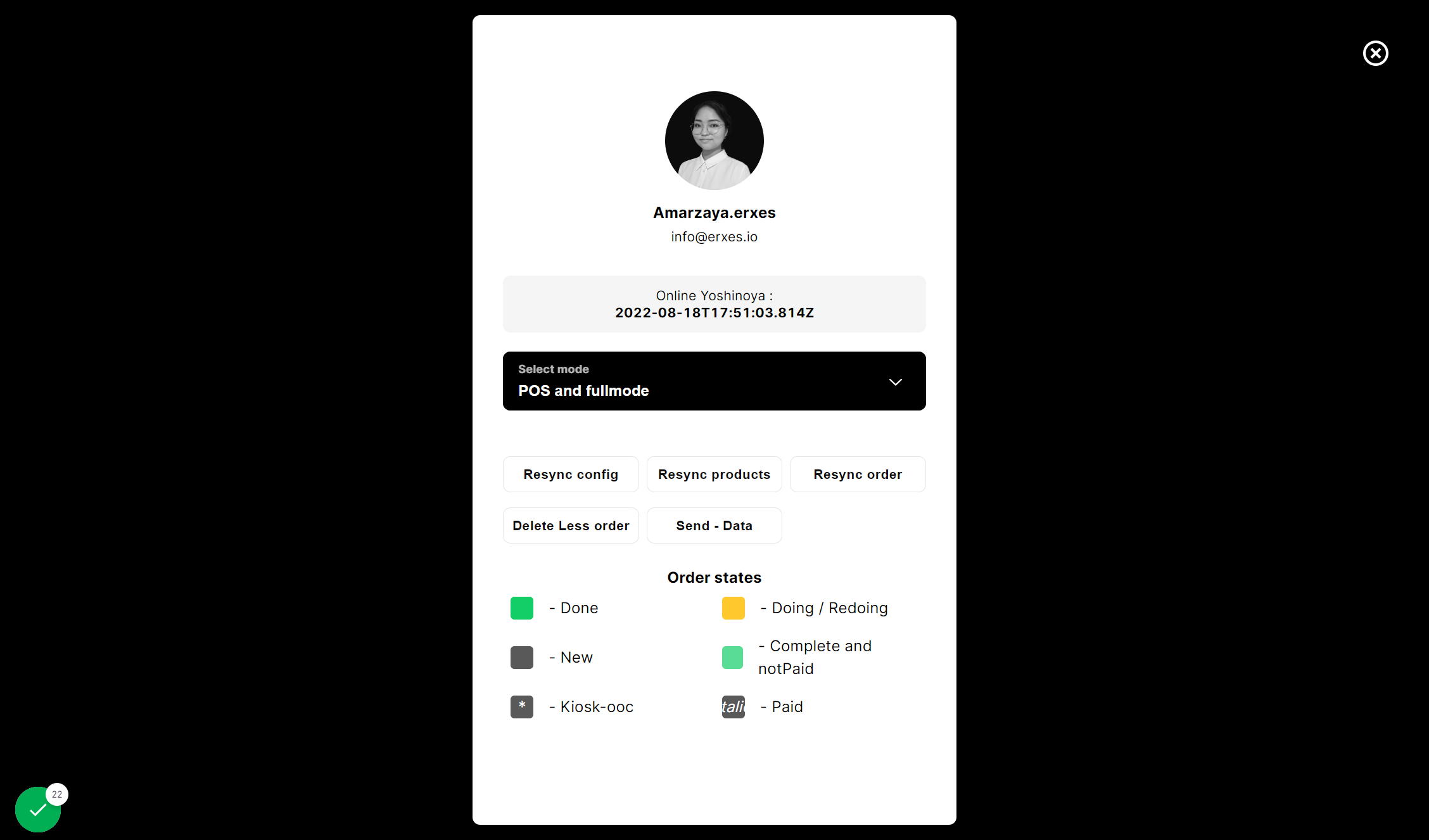
Step 8. Kitchen screen
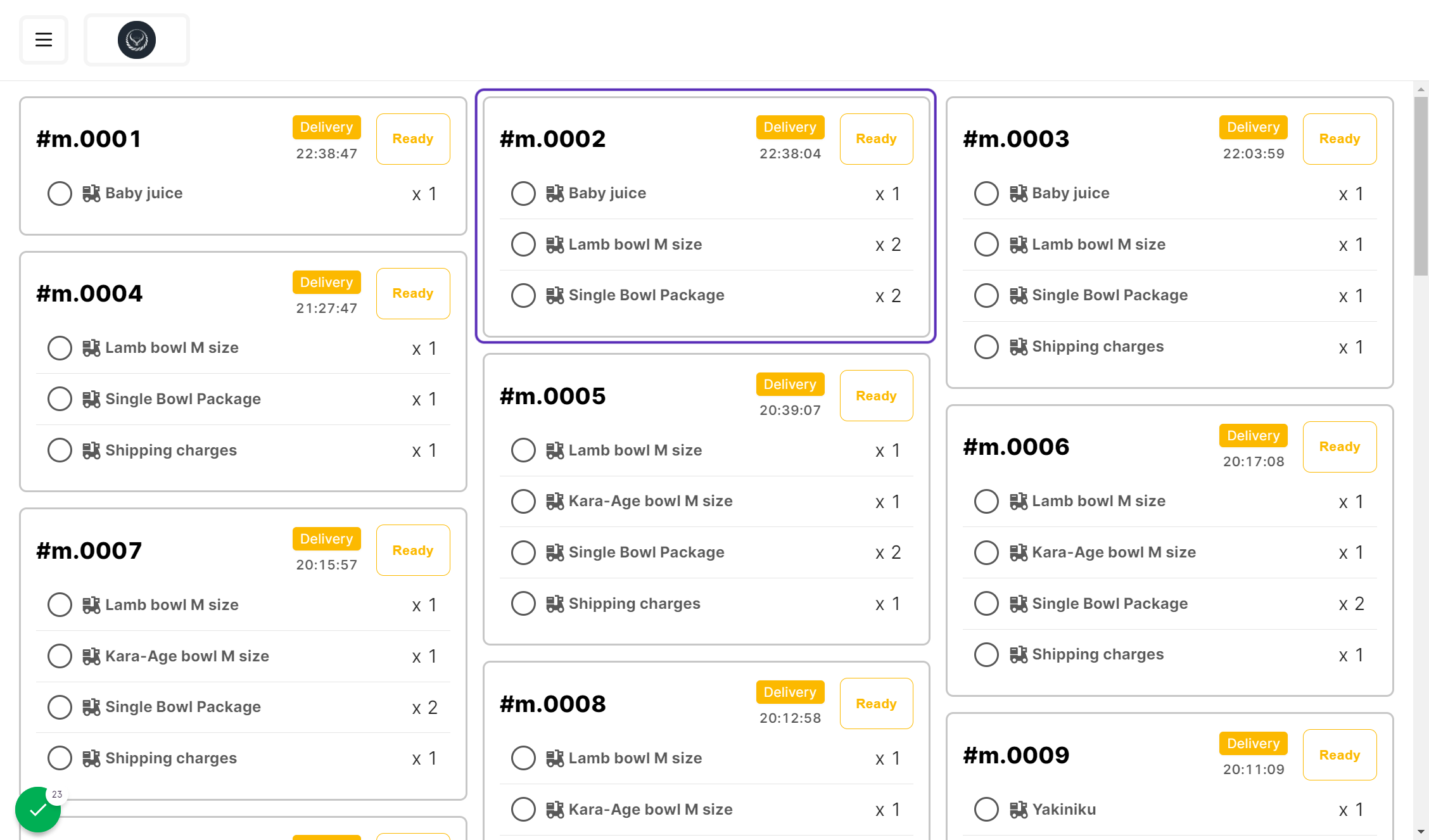
Step 9. The process of order
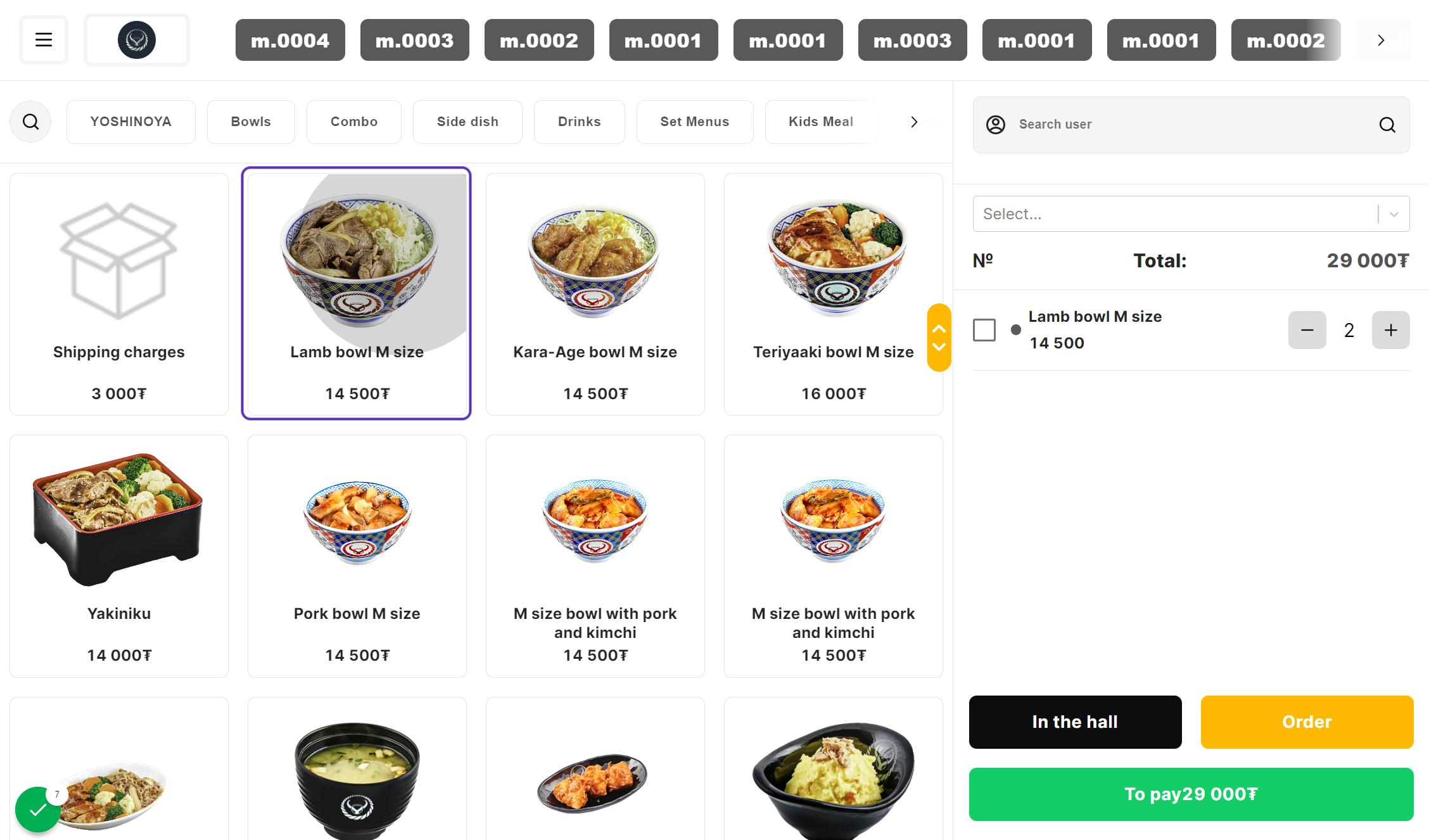
Step 10. The view of total of orders
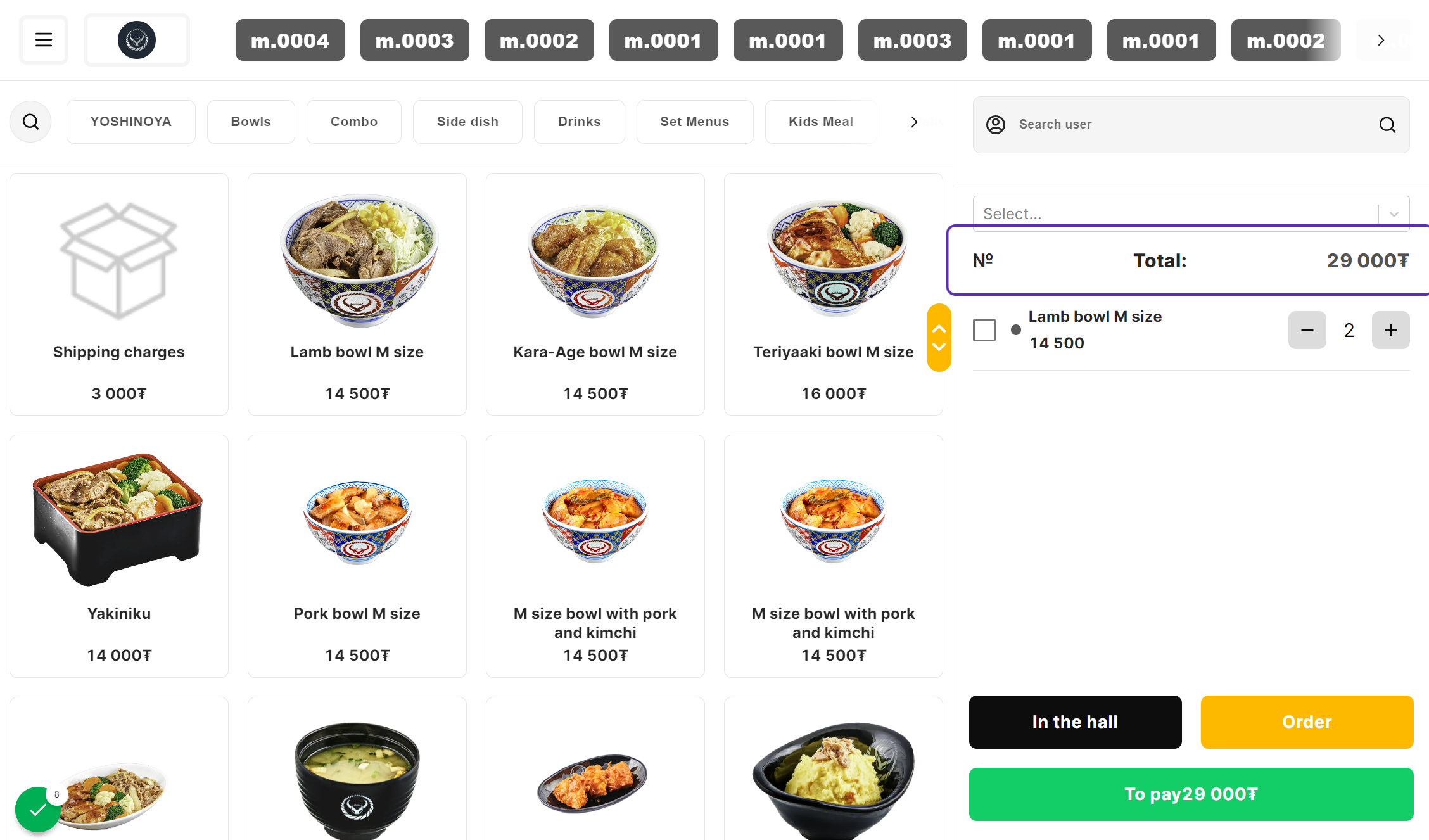
Step 11. Check orders and Payment
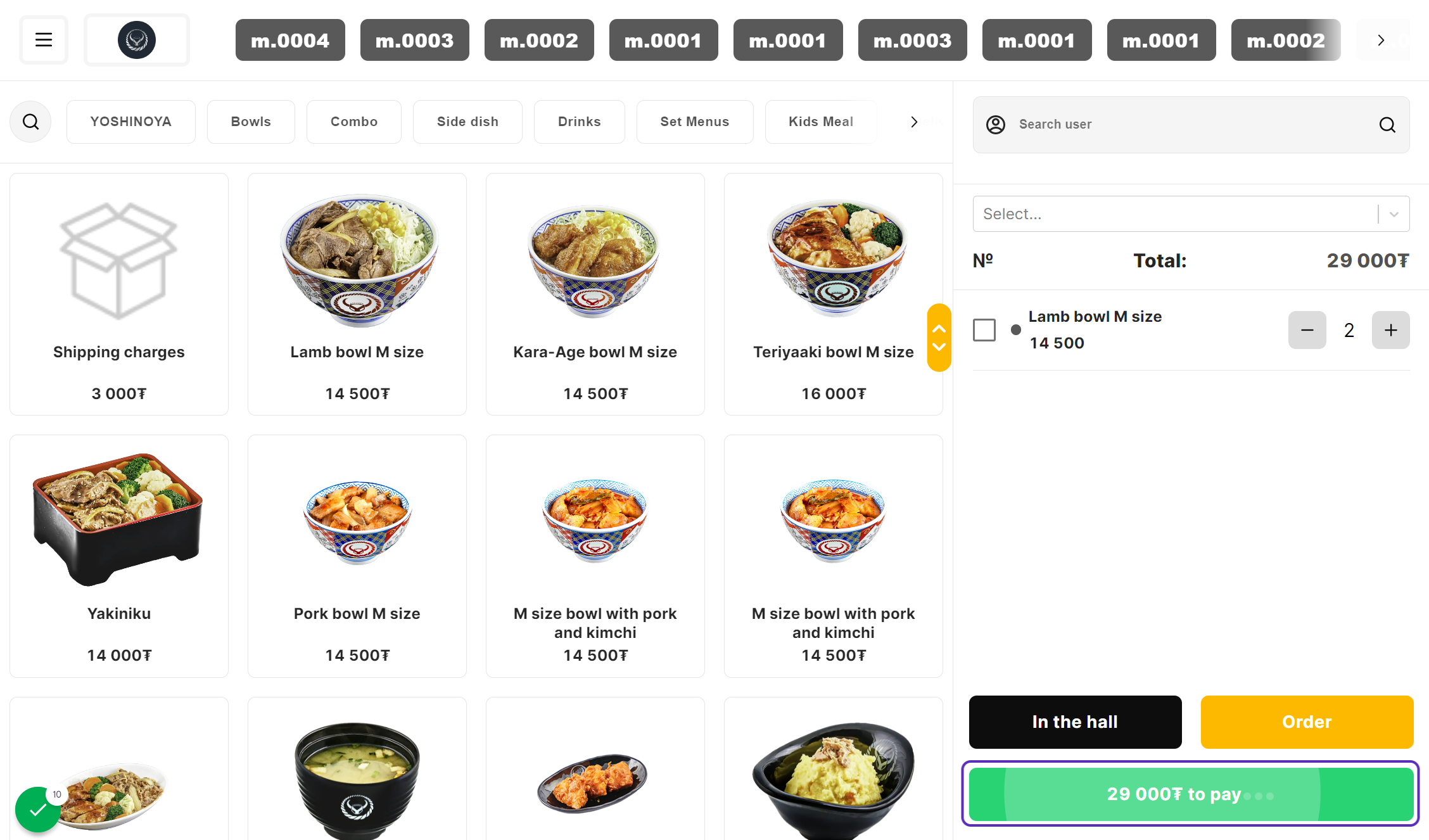
Step 12. Payment
Payment Terms
- Cash
- Visa
- Qpay
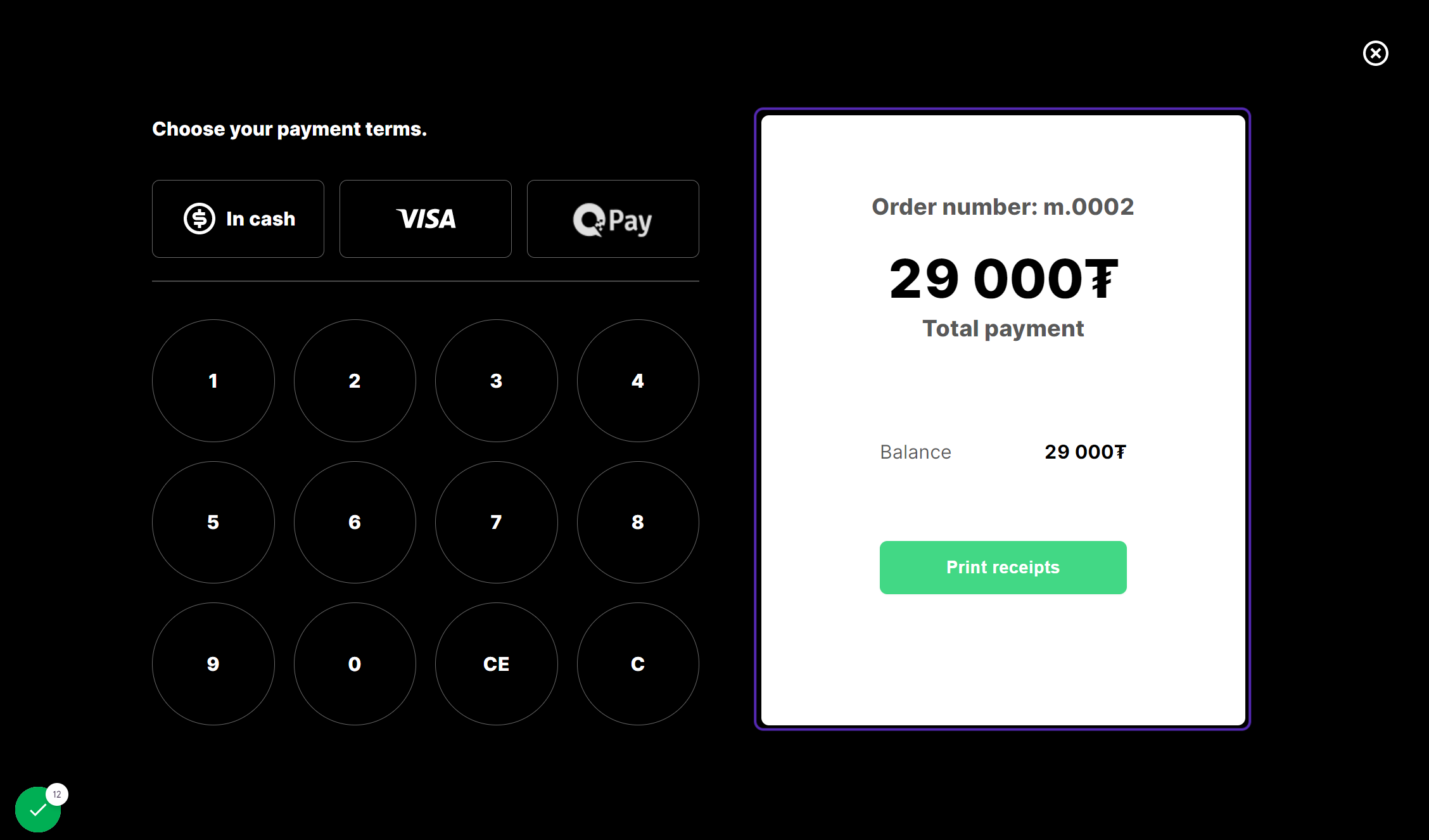
POS is able to select product and receive the e-barimt of selected product. Additionally, it is possible to do self-service. How to enter your POS settings on the device with the instructions below?
Step1. Click the POS in settings 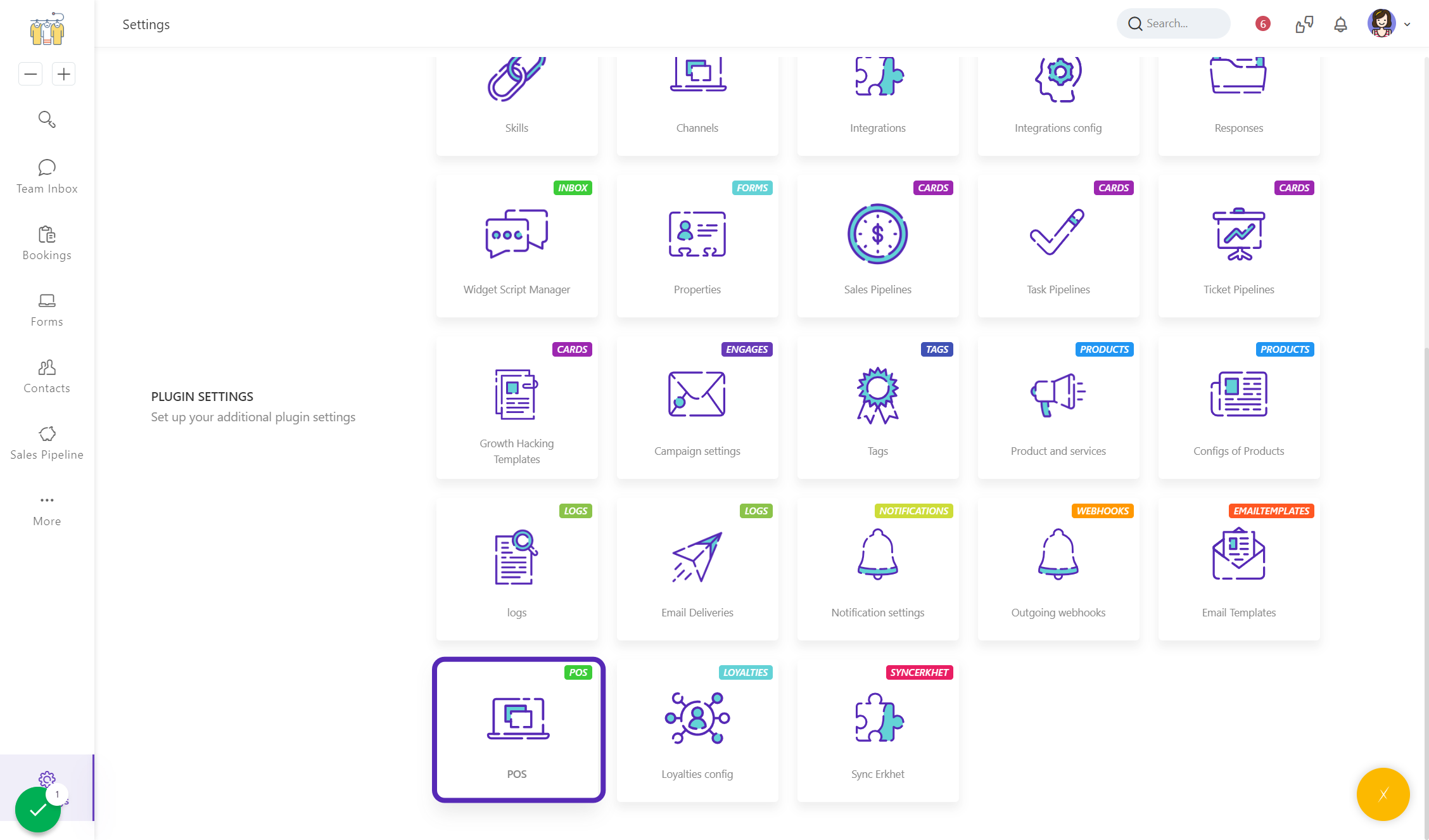
Step 2. General configuration
- Name: POS name
- Description: The short description related the POS
- Max skip number
- Slots
- Total Slots: Able to enter the table number
- is Online: For online shopping
- Choose Department
- Waiting Screen
- Kitchen Screen
- Choose Branch
- Change type: type of changing screen
- Status change
- Change time (min)
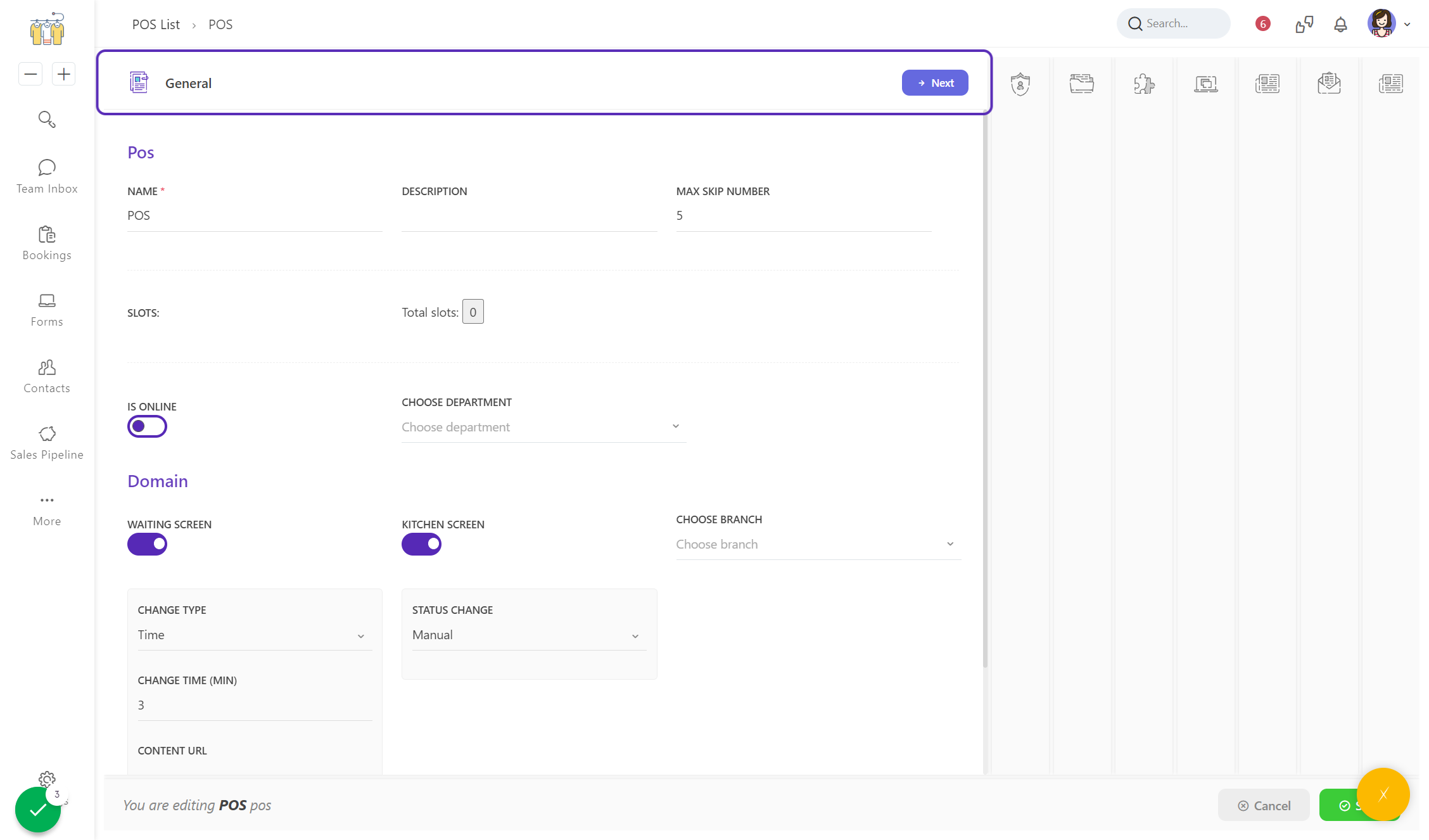
Step 3. Configuration of permission
ADMIN
- Pos admin
- Print Temp Bill
- Set Unit Price
- Allow Receivable
CASHIERS
- Pos admin
- Print Temp Bill
- Set Unit Price
- Allow Receivable
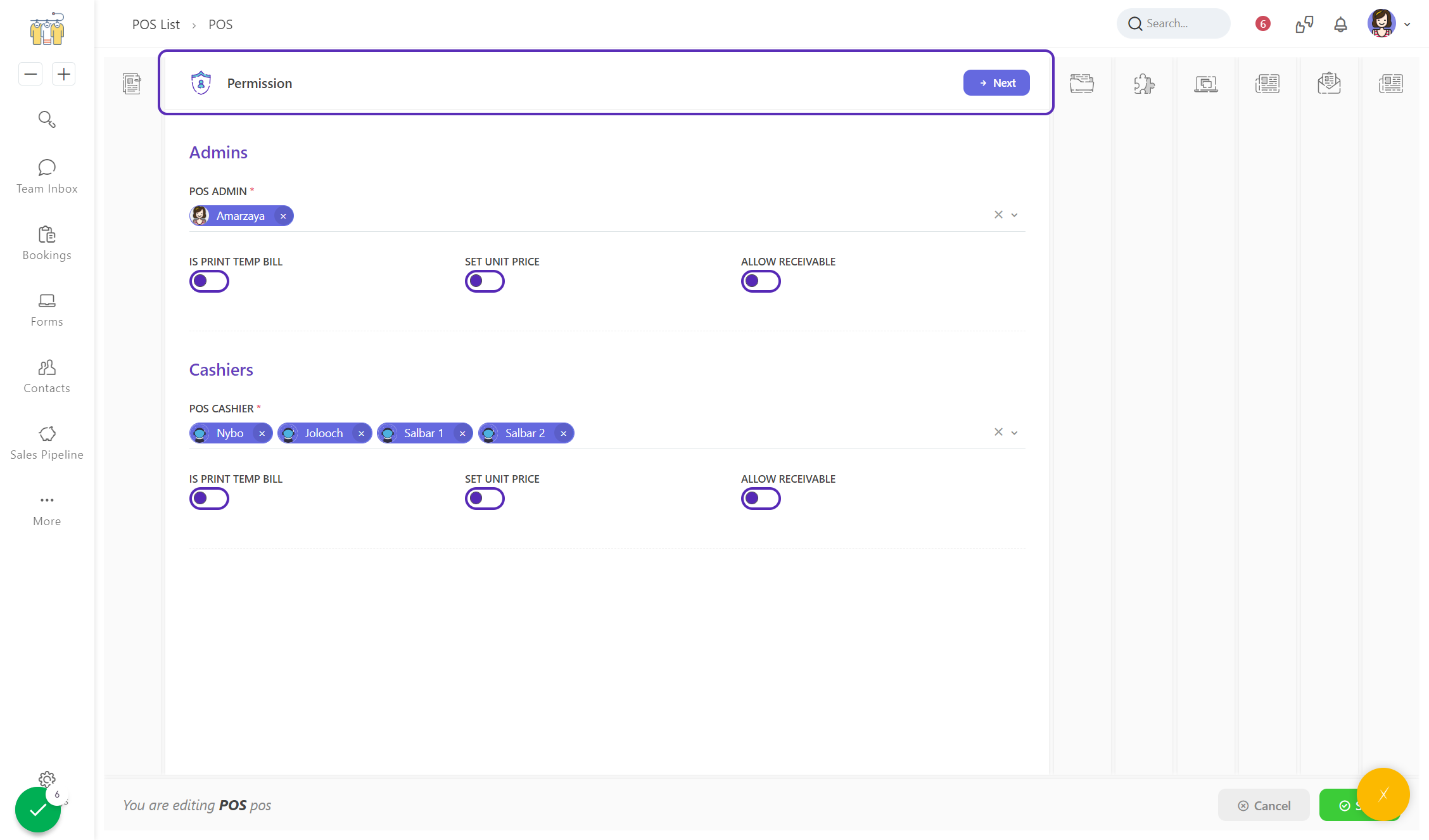
Step 4. Configuration of product
- Product Groups
- Initial product categories
- Kiosk exclude products
- Product & category mappings
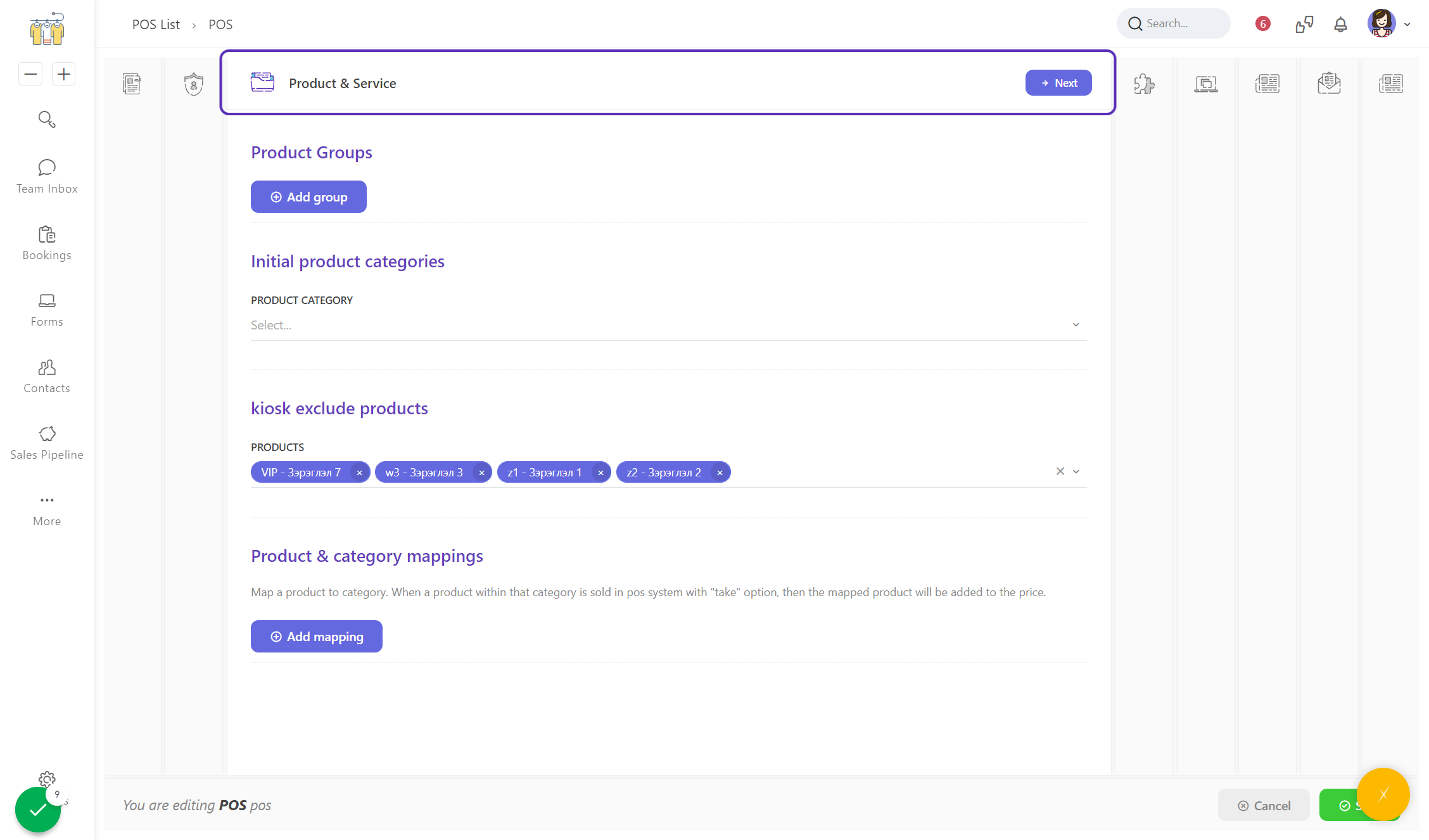
Step 5. Configuration of Appearance
- Main Logo
- Background Image
- Favicon
- Receipt Icon
- Kiosk Header Image
- Mobile App Image
- QR Code Image
- Main Colors
- Infos
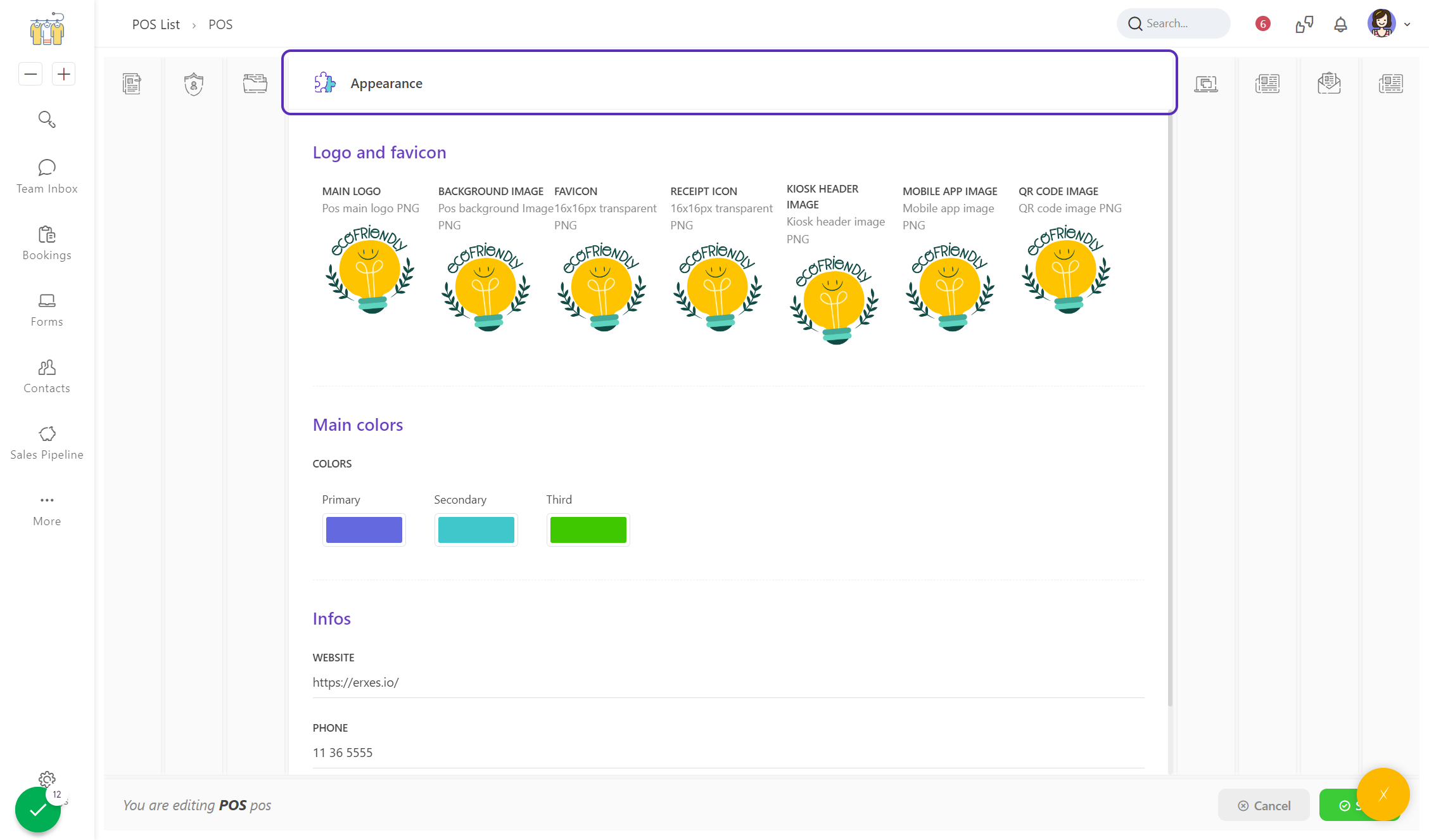
Step 6. Configuration of E-barimt
Main
- Company name: Company name registered in Tax Authority
- E-barimt URL: server link of Erkhet
- Company Check URL: check the name in Erket companies
Other
- Provice/District: Department of POS
- Company Register Number: Register number of company
- Default GSCode: Good and service code
Vat
- Has Vat
- Vat Percent
UB City Tax
- Has UB City Tax
- UB City Tax Percent
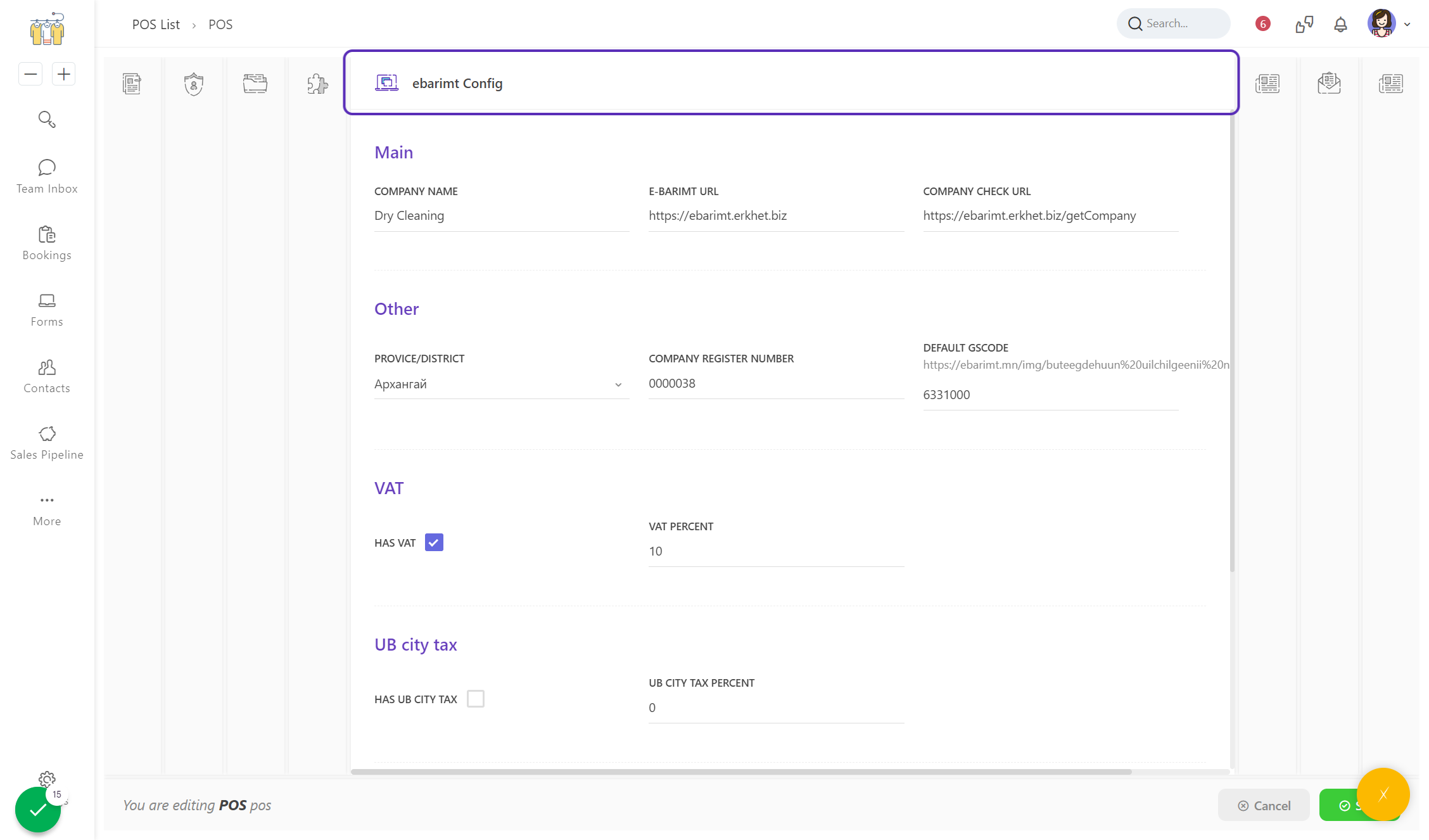
Step 7. Configuration of Finance
Main
- Is Sync Erkhet
Other
- User Email: registered email in Erkhet
- Begin Bill Number
- DefaultPay
- Account
- Location
Remainder
- Check Erkhet
- Check Inventories
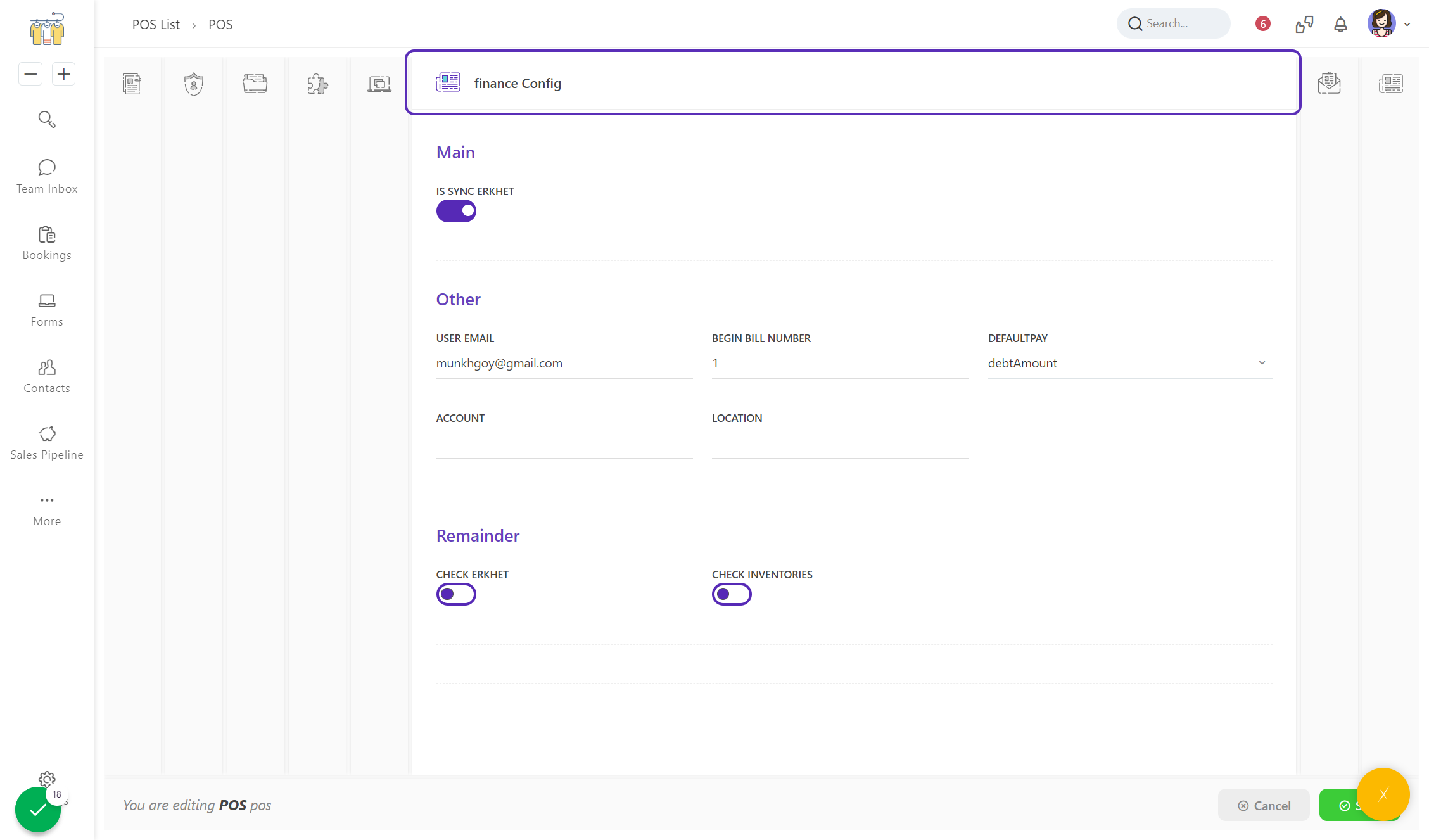
Step 8. Click on Delivery Config
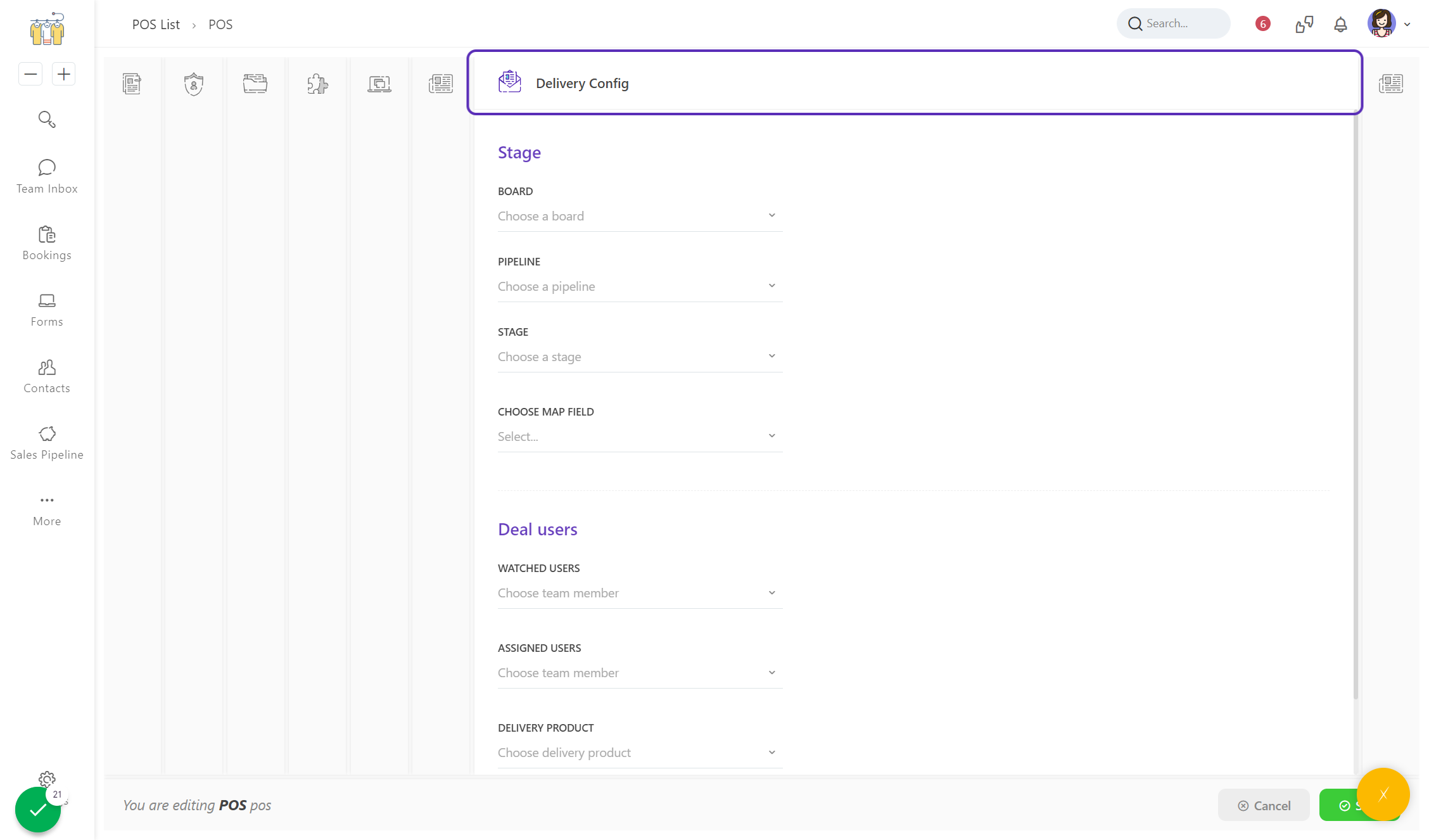
Step 9. Configuration of Sync cards
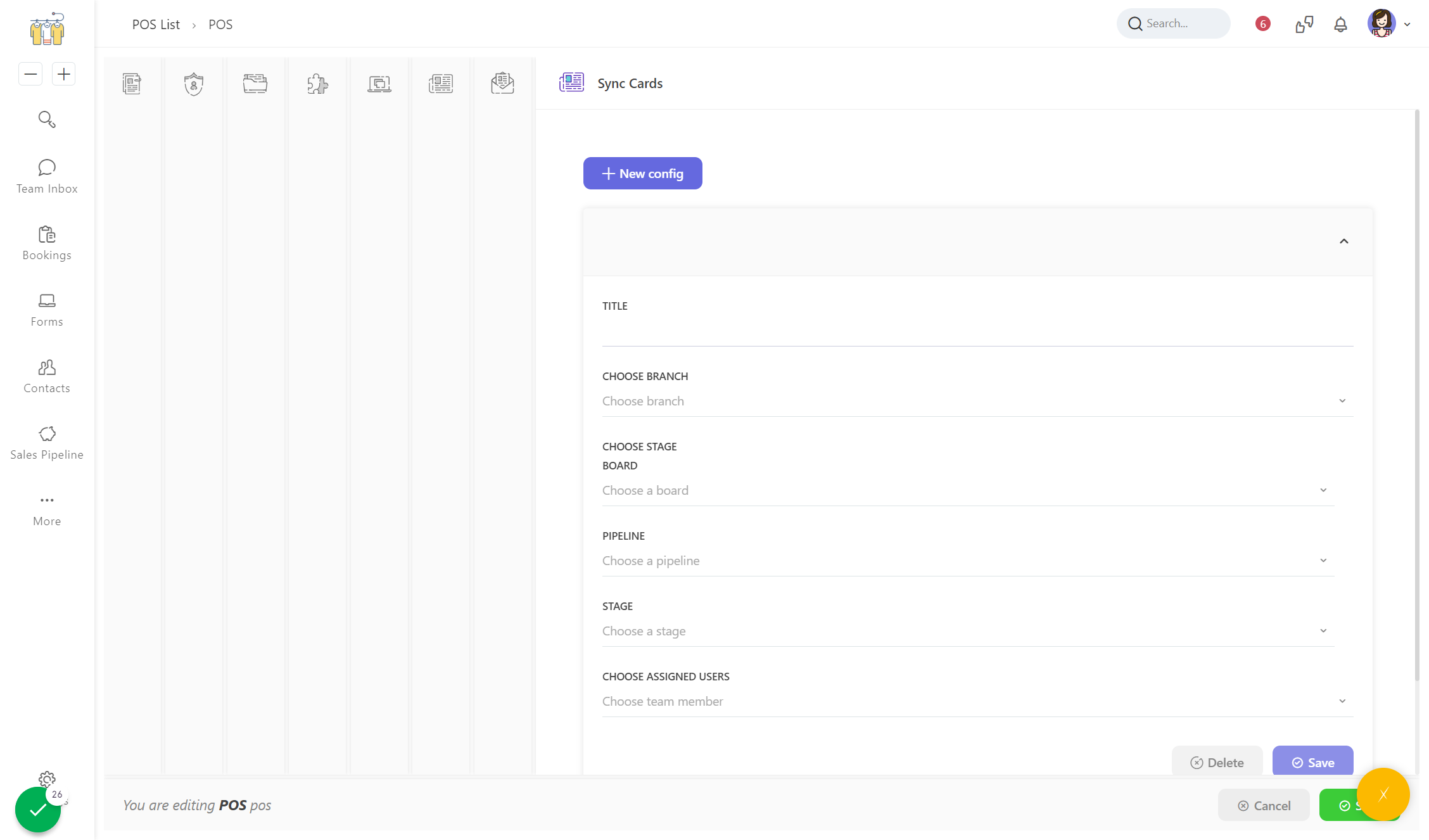
Now that you already know how to use POS, please go to the following blog posts to learn about different use cases of POS plugin and master it.
✌️ Enjoy your journey with the POS plugin!